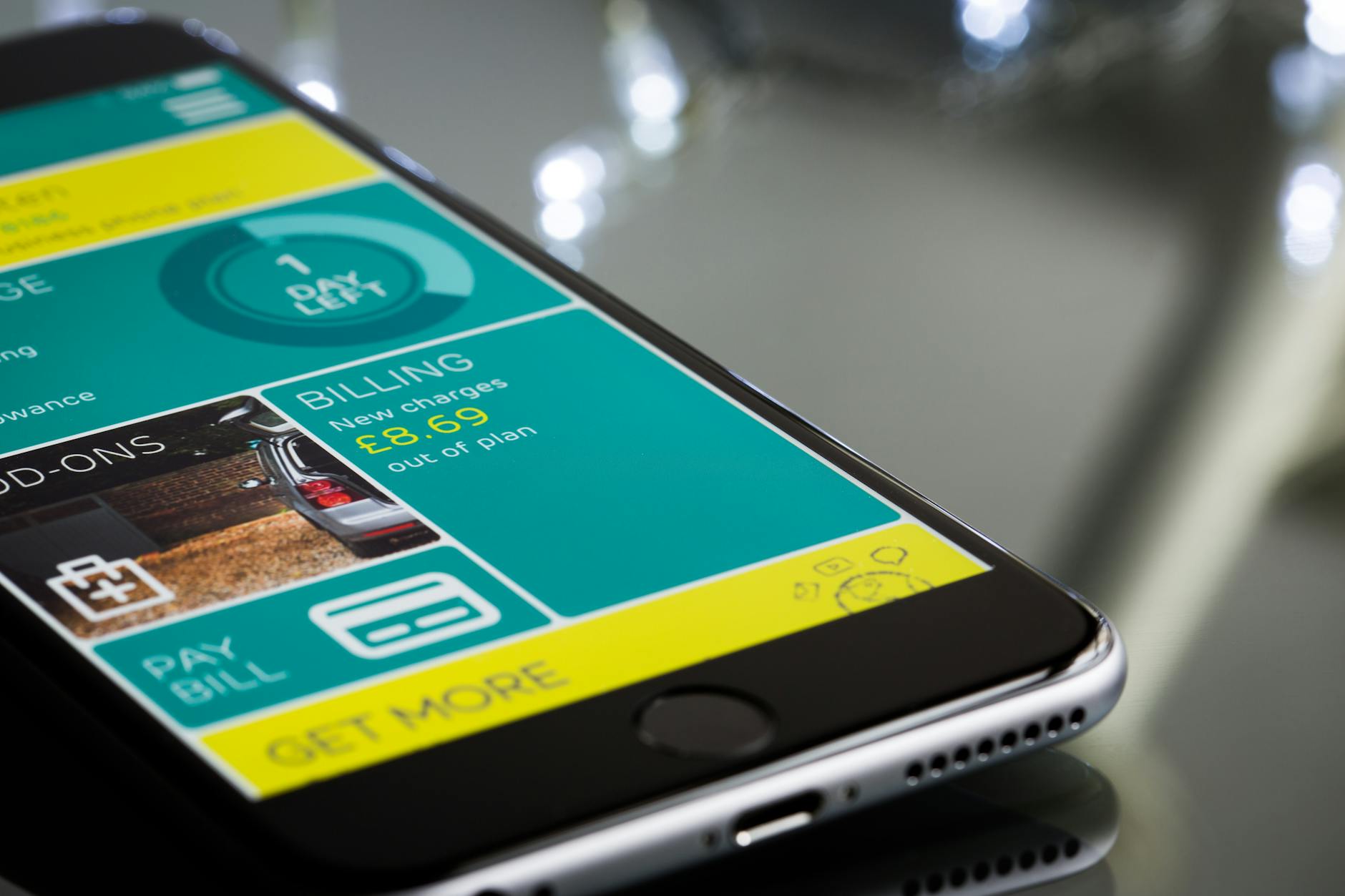Are you a senior struggling to navigate the ever-evolving digital world? Don’t worry, you’re not alone! In today’s technology-driven society, it’s easy to feel overwhelmed and left behind. We’ll share tips and tricks specifically tailored for tech-challenged seniors.
Understanding the basics
Technology can seem overwhelming, especially for seniors who may not have grown up using computers or smartphones. However, with a little patience and the right guidance, seniors can enjoy all the benefits that the digital world has to offer. Here are some essential tips and tricks to help tech-challenged seniors navigate the digital landscape.
Choosing the right device for seniors
When it comes to selecting a device, simplicity and ease of use are key. Consider opting for devices specifically designed for tech-challenged seniors, which often come with larger buttons, simplified interfaces, and clear instructions. Tablets like the iPad or Android tablets are great options as they offer a convenient touchscreen experience.
Getting comfortable with hardware
For those new to technology, becoming familiar with the hardware is crucial. Start by understanding the basic components such as the power button, volume controls, and charging ports. Practice simple tasks like turning the device on and off or adjusting the volume. This will increase confidence and make the device less intimidating.
Basic navigational tips and using touchscreens
Touchscreens are now commonplace, and becoming familiar with them can greatly enhance a senior’s digital experience. Begin by learning gestures such as tapping, swiping, or pinching to zoom in and out. Understand how to navigate between apps and screens, as this will be needed for everyday tasks like accessing emails, browsing the internet, or using social media platforms.
StrongLink Technology smartphone workshops
To further assist seniors, there are plenty of tutorials and classes available online specifically tailored to their needs. These resources can offer step-by-step guidance and support in a language that is easy to understand. Additionally, involving family or friends who are tech-savvy can provide hands-on help and support.
Embracing the digital world may initially seem daunting for tech-challenged seniors, but with the right approach, anyone can become comfortable and proficient with technology. By choosing the right device, understanding hardware basics, and mastering touchscreen navigation, seniors can unlock a world of possibilities and stay connected with loved ones, access important information, and find enjoyment in the digital realm.
Essential Apps and Websites
As technology continues to advance at an ever-increasing pace, it can be overwhelming for tech-challenged seniors who may not have grown up with smartphones and computers. However, staying connected and informed in today’s digital world is more important than ever before.
Introduction to popular apps and websites for seniors
- Zoom. A video conferencing app that allows you to connect with friends and family through video calls, even if you’re in different locations. It’s especially helpful during the pandemic when in-person visits are not possible.
- Google Meet. Another video conferencing app that’s easy to use and has features like screen sharing and virtual backgrounds.
- Skype. A communication app that allows you to make voice and video calls, send instant messages, and share files with others. It’s a great way to stay in touch with loved ones who live far away.
- WhatsApp. A messaging app that lets you send text messages, voice messages, photos, and videos to others. It’s a convenient way to communicate with friends and family who use smartphones.
- Facebook. A social media platform that allows you to connect with friends and family, share photos and updates, and join groups with people who share your interests. It’s a great way to stay connected with others and learn new things.
Overview and benefits of communication apps (Skype, WhatsApp, etc.)
- Learn how to make a call. Most communication apps have a simple interface that makes it easy to make calls. Just open the app, select the person you want to call, and press the call button. If you’re not sure how to do this, watch a tutorial or ask a friend for help.
- Use video calls. Video calls are a great way to see the person you’re talking to and make the conversation feel more personal. Many communication apps have built-in features that allow you to turn on your camera during a call.
- Share files. Many communication apps allow you to share files like photos, documents, and videos with others. This can be helpful if you want to send someone a recipe or a photo of your grandchildren. Just select the file you want to share, choose the person you want to send it to, and press send.
Overview and benefits of social media platforms (Facebook, Instagram, etc.)
- Learn how to post. To post on social media, open the app, select the “post” button (it looks like a pen), write your message or add your photo or video, and press “post.” You can also add hashtags (#) to your post to make it easier for others to find.
- Join groups. Social media platforms have groups where people with similar interests can connect and share information. Joining a group can be a great way to learn new things or connect with others who share your interests. Just search for groups related to your hobbies or interests, request to join, and wait for approval from the group administrator.
- Use privacy settings. Social media platforms have privacy settings that allow you to control who sees your posts and information. Make sure you understand how these settings work so you can protect your privacy online. You can usually find privacy settings by going into your account settings or by clicking on the three dots in the upper right-hand corner of the app.
Introduction to essential websites for online shopping, banking, and healthcare
1. Learn how to shop online.
Online shopping is convenient because you can shop from the comfort of your own home without having to leave your house or deal with crowds in stores. To shop online, go to the website of your favorite store (like Amazon or Walmart), search for the item you want, add it to your cart, enter your payment information (like a credit card), and press “checkout.” Many websites also offer free shipping or discounts if you spend a certain amount of money.
2. Learn how to bank online.
Online banking is convenient because you can check your balance, pay bills, transfer money between accounts, and deposit checks without having to go into a physical bank branch. To bank online, go to your bank’s website, log in using your username and password (or fingerprint or facial recognition if available), select the account you want to access (like checking or savings), and perform the desired action (like checking your balance or paying a bill).
3. Learn how to navigate and manage healthcare services online.
Firstly, ensure that you are using reputable and secure websites or apps. Look for sites that have been certified by trusted organizations. Check for encryption technology that protects your personal data, and read reviews from other users to gauge the reliability of the service. Maintain open communication with your healthcare provider. Make sure to provide accurate and up-to-date information about your medical history, symptoms, and medications. This will enable your doctor to make informed decisions about your care and provide appropriate treatment options.
Tips and tricks
prioritize privacy and confidentiality by following the site’s privacy policy and understanding how your data is being used. Be cautious when sharing sensitive information online, and avoid sharing passwords or login details with others.
- Keep your devices updated with the latest software versions to ensure optimal performance and security features are enabled.
- Use strong passwords that include a mix of uppercase and lowercase letters, numbers, and symbols to protect your accounts from unauthorized access. Consider using a password manager to keep track of multiple passwords easily.
- Be cautious of phishing scams that may appear as legitimate emails or messages asking for personal information or login credentials. Always verify the source of the message before providing any sensitive data.
- Use antivirus software on your devices to protect against malware and viruses that can compromise your personal information or cause damage to your devices themselves.
- Consider taking a basic computer class or working with a tech-savvy friend or family member to learn the basics of using technology confidently and comfortably in everyday life situations such as emailing or browsing the internet safely.
Help and Resources for Seniors
As the world becomes increasingly digital, it is important for seniors to familiarize themselves with technology to stay connected with loved ones, access important information, and even enjoy hobbies and entertainment.
However, many tech-challenged seniors may feel overwhelmed or challenged by the digital world. If you or a senior you know are in need of guidance, here are some helpful tips and resources to navigate the digital landscape.
Accessibility options on devices for seniors with specific needs.
- Larger Text Size. Most devices allow users to increase the font size, making it easier to read content on screens.
- Voice Assistants. Smart speakers like Amazon’s Alexa or Apple’s Siri can be incredibly helpful for seniors who struggle with typing or navigating menus. They can simply rely on voice commands to perform various tasks.
- Closed Captions. Enabling closed captions on video platforms like YouTube or Netflix can aid seniors with hearing difficulties in following along.
StrongLink Technology offering technology assistance.
- Senior Centers. Many local senior centers offer technology classes or have volunteers who can assist seniors in learning how to use smartphones, tablets, or computers.
- Libraries. Public libraries often organize workshops or provide one-on-one assistance with technology, helping seniors become familiar with basic functions and internet browsing.
Online tutorials, video guides, and tech support websites.
- YouTube. YouTube hosts a multitude of tutorials on various digital topics, from basic device operations to advanced features. Search for specific topics or channels aimed at seniors, such as “Tech for Seniors” or “Senior Tech Tips.”
- Help Websites. Software and hardware companies often have dedicated customer support websites with vast knowledge bases, FAQs, and forums where seniors can find answers to their tech-related questions.
By utilizing these resources and taking advantage of available assistance, tech-challenged seniors can gradually overcome their hi-tech challenges, empowering themselves to enjoy the digital world and reap the benefits it has to offer. Remember, it is never too late to learn and embrace new technologies.